How to create a template
If you want to modify the example template or create your own template, you can access the context variables and use the provided filters to format certain data elements.
Before you get started
Please make sure you follow those guidelines so we can implement your template without any delays:
1. Make sure your HTML is written properly and does not contain any syntax errors
We won't be able to support you in writing your template. Thus, we will not check the template for any errors or formatting issues. You can easily open the template in a browser of your choice and look in the console for any errors or warnings.
If you need help in writing the HTML yourself, you can hire an agency to support you.
2. Don't use any external resources
Since the templates need to be generated during the packaging process, we can't load any external resources like images or even frameworks like bootstrap during the generation process. All necessary resources need to be included in one HTML file.
3. Embed Images
As described in point 2., it is not possible to load images from an external source. You need to base64 url-encode your images directly into the template. Also make sure to make your images not bigger than necessary. This will increase the size of your template but saves time during the PDF generation process.
You can use this tool to convert the image: https://www.base64-image.de/
Example: <img src="data:image/png;base64,<BASE_64>">
4. Try to keep the template as minimalistic as possible
Delivery documents or Proforma invoices are meant to inform customers about the content of the parcel. You don't need to put too many details about the order in there or add complex graphics. Instead, try to focus on structured information which makes it very easy for your customers to read the paper.
5. Other things to keep in mind
Please be aware that we are only able to print your Documents onto 80mg/m2 DIN A4 paper single sided. Thus, it does not make sense to include any colored images or colored text (they will be converted into grayscale).
Testing your template
You can simply test your template by opening it in a browser and printing it as PDF. The output PDF will look identical to how it would look like when it is generated by the byrd system.
If you want to see how your template looks like for one of your shipments, you can send us your template and create a fake shipment for which the documents should be generated for. As this is a manual service from our side, it might take some time until we come back with the generated PDF.
Submitting your template
Once you are happy with your template, please zip the HTML file and send it to your account manager. She will forward the file to the Tech team which will implement your template as quickly as possible.
We will reach out to you in case we are not able to implement your template for any reason.
Updated about 2 years ago